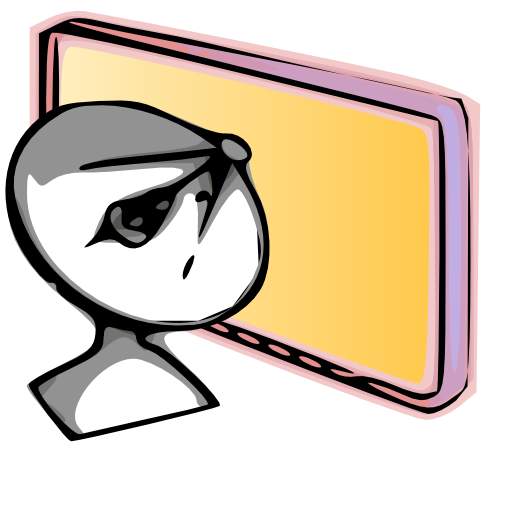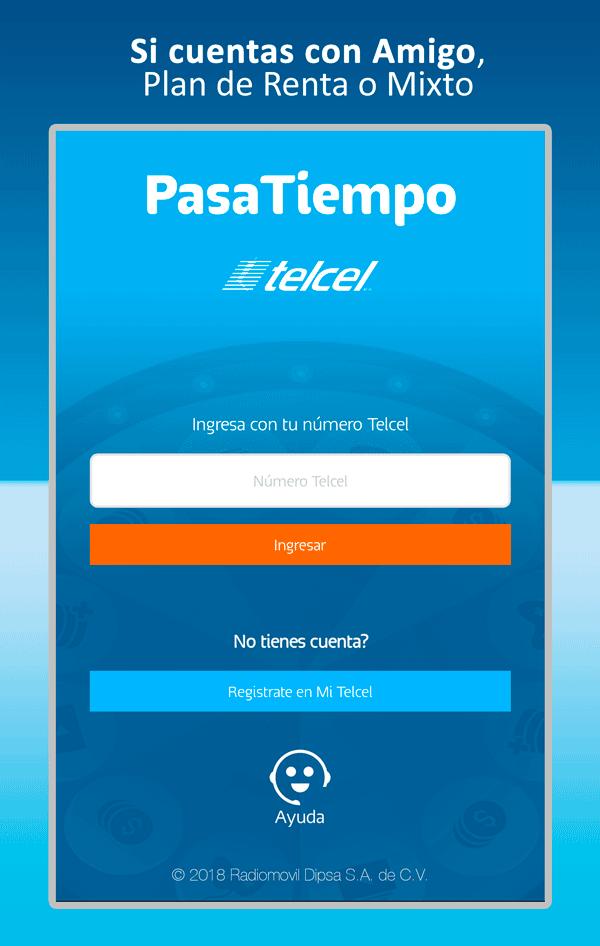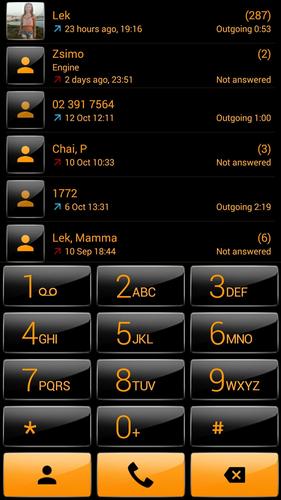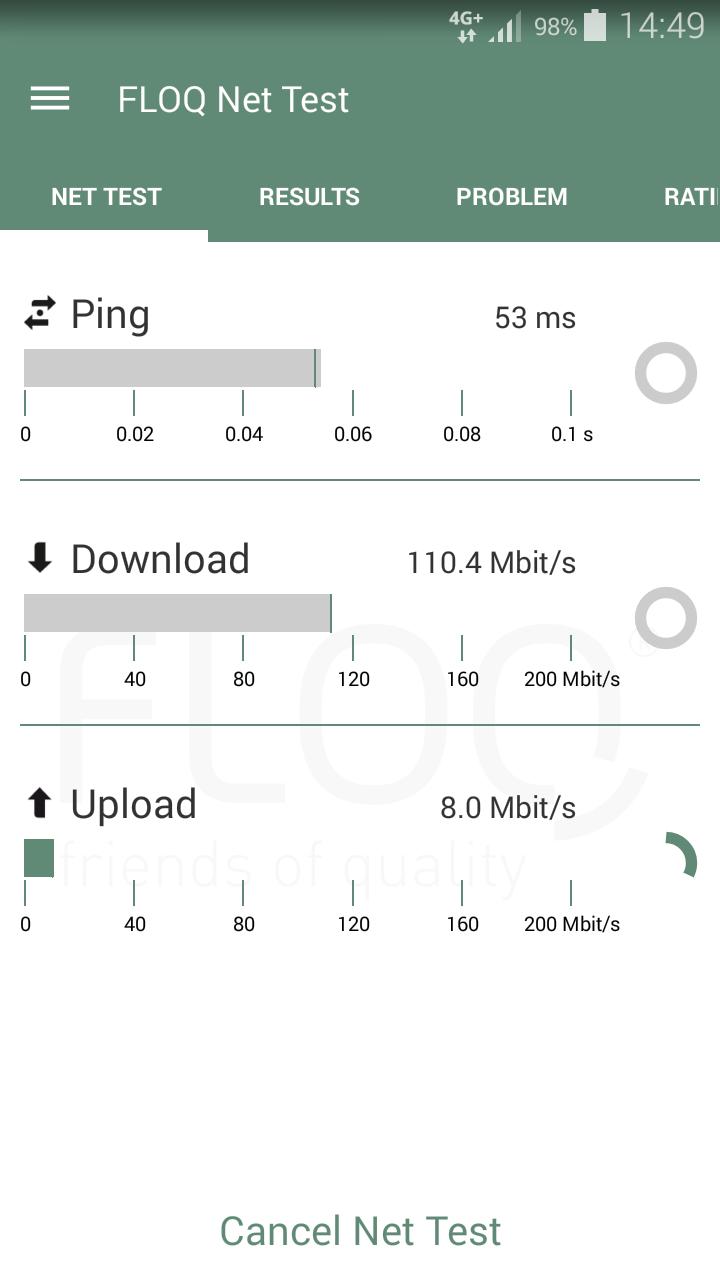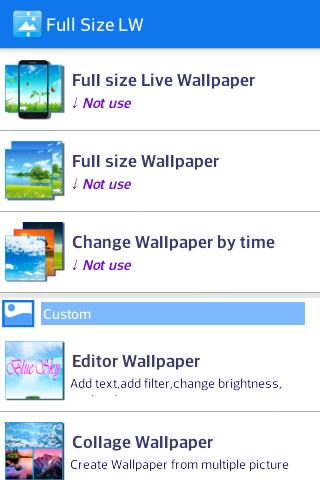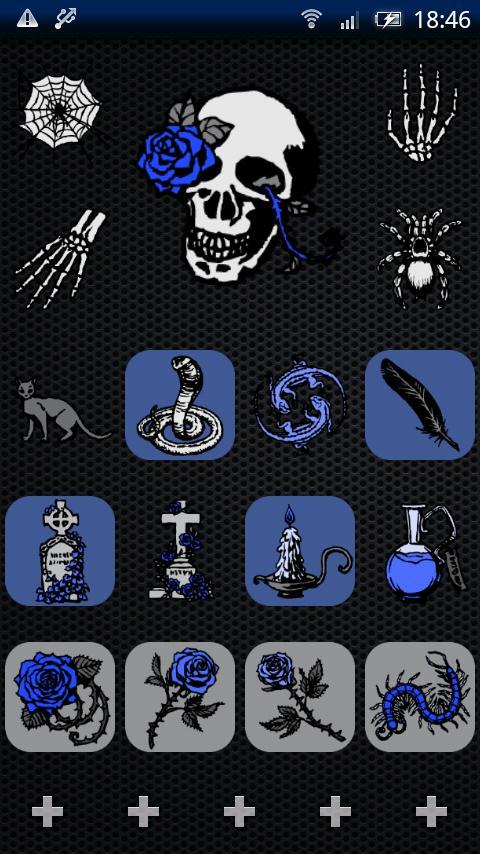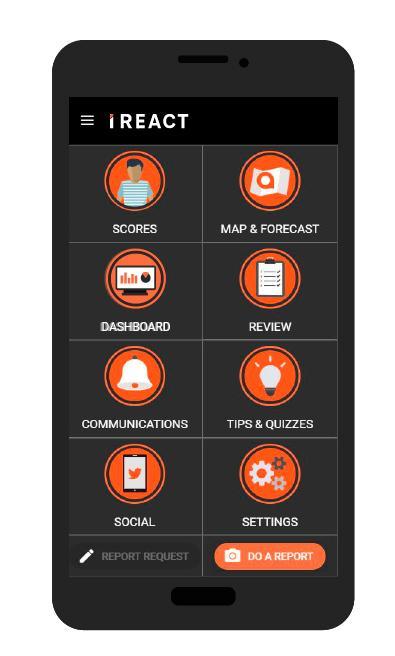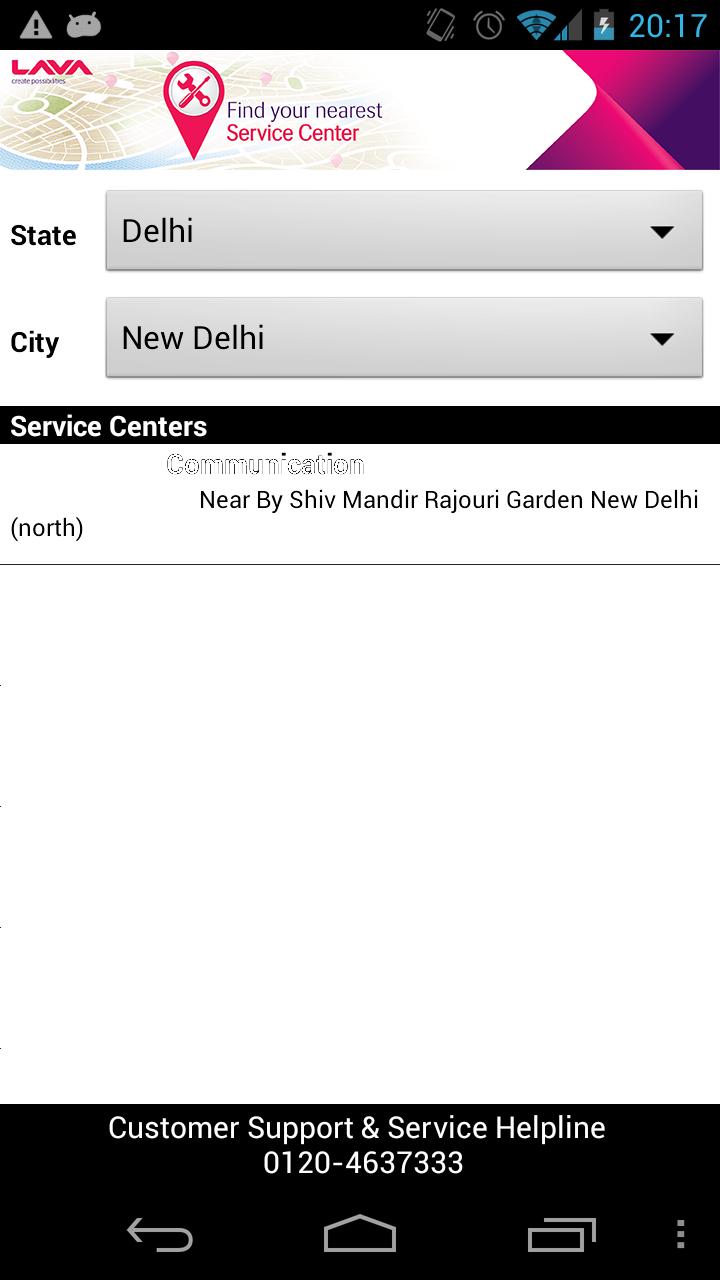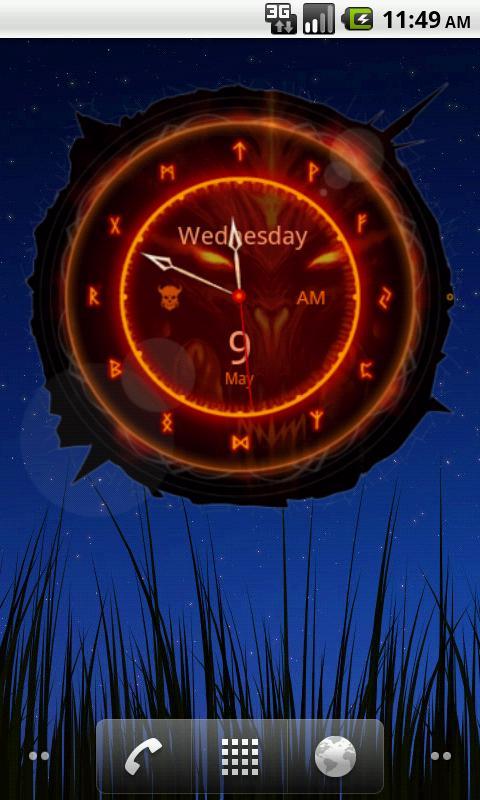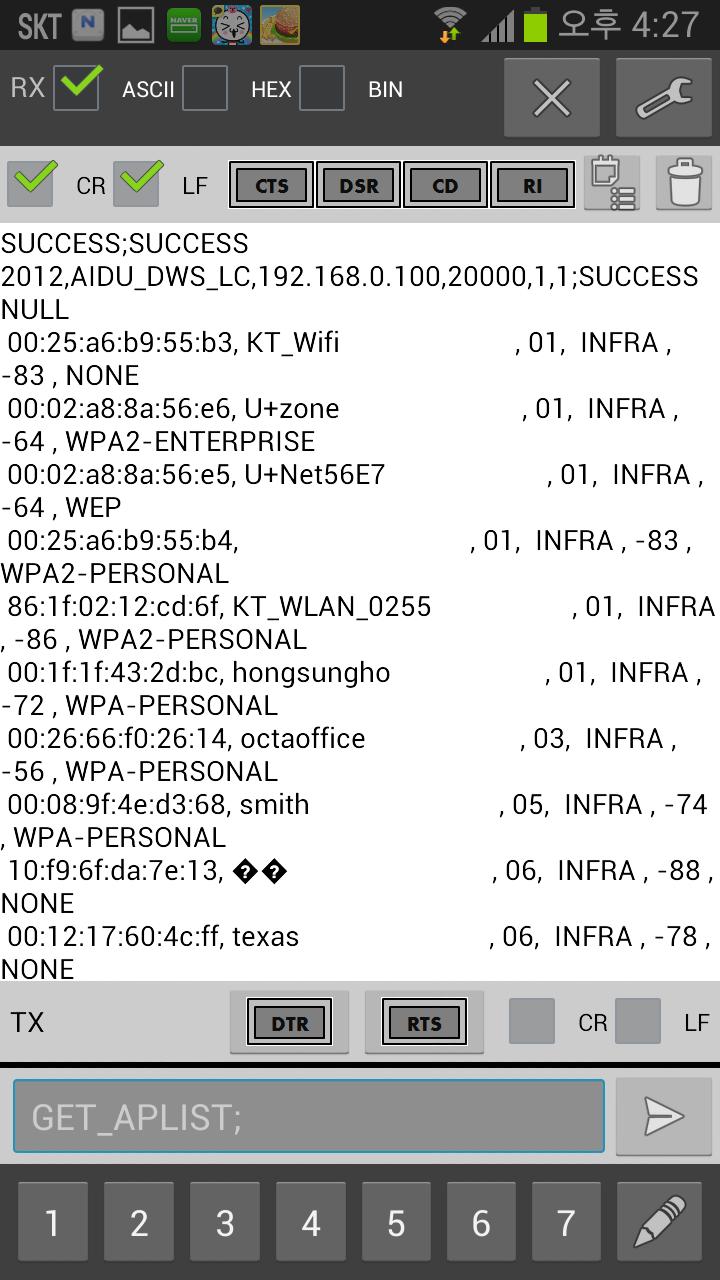
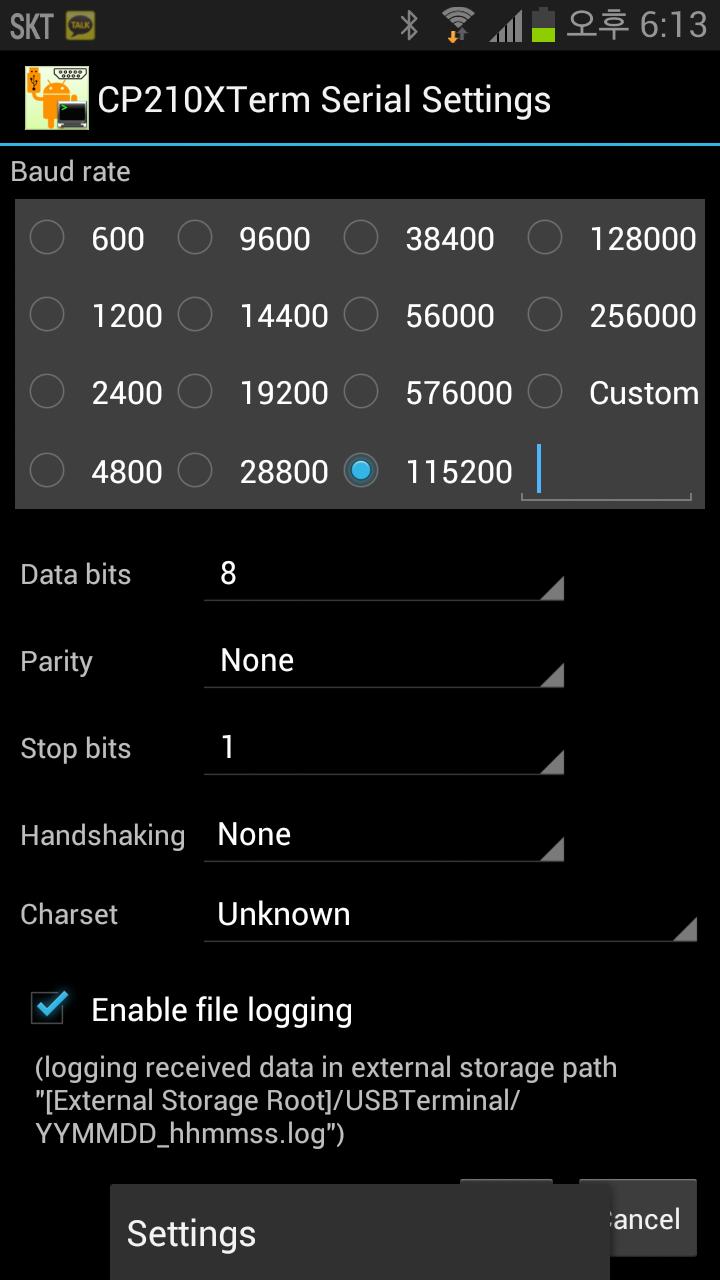
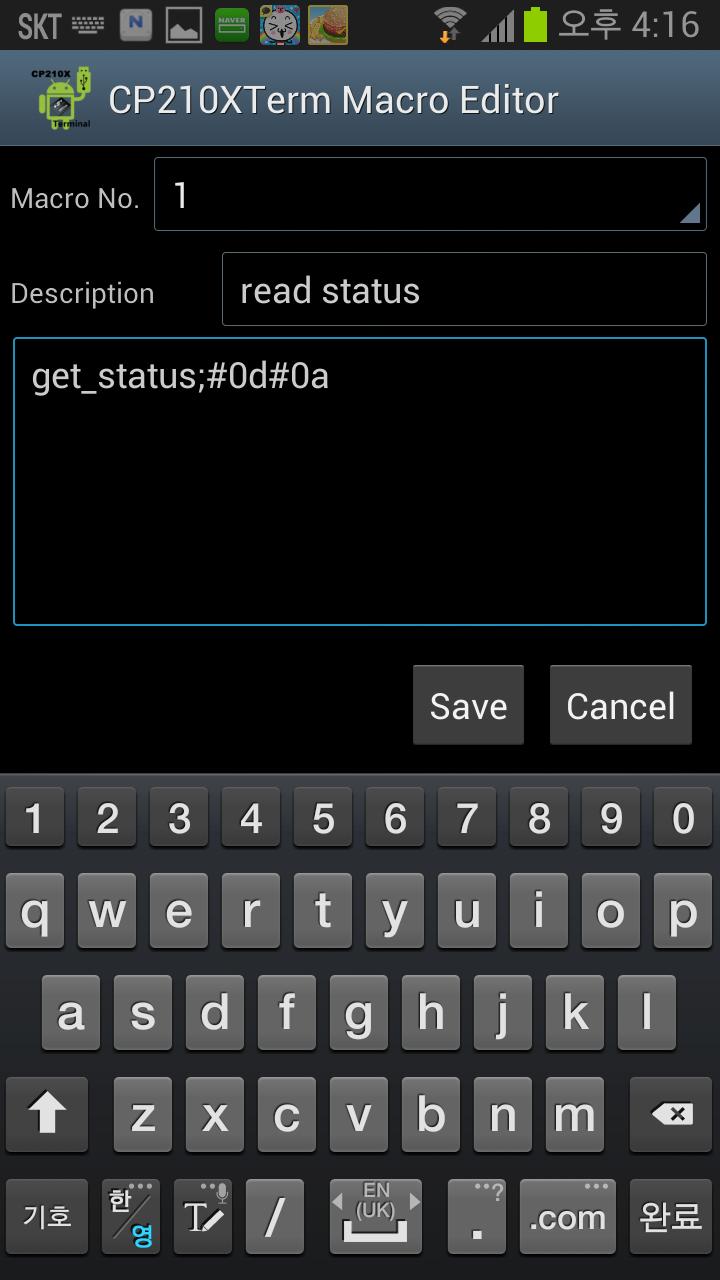
Smart phones serial terminal program.
Smart phones serial terminal program. USB equipment using Silicon Laboratories CP210X, FTDI FT232 and Prolific PL2303, CDC/ACM UART to USB Bridge chips can be used to connect to your smart phone.
Zigbee Chip TI CC2531(USB-Enabled SOC Solution for 2.4-GHz IEEE 802.15.4 and ZigBee App) can be used also.
Provides the same functionality and the PC for serial communication terminal
- Supported UART to USB Bridge chip: Silicon Laboratories(CP210X), FTDI(FT232), Prolific(PL2303)
- ARDUINO Support(FTDI, CDC/ACM)
- Supported smart phones: USB host support smart phones (Samsung galaxy2/galaxy 3/galaxy note / galaxy note2/Vega racer R3)
- Supported Android version: Android version 3.1 (API Level 12) or
1. Quick Start
1) Please use the OTG cable to connect the usb device on your smart phone.
2) smart phone detect usb device, and then asks whether to run.
Click OK to run the App.
3) Click the Settings button (wrench icon) of upper right corner in order to set serial communication.
4) Click the Save button.
5) Click the Connect button (phone icon) of upper right corner in order to connect to the device.
2. Main Activity
- ASCII: Print received data as a ascii string.
- HEX: Print received data as a hexadecimal string.
- BIN: Print received data as a binary string.
- Connect Button(Phone icon):, connect to USB device. After connection this icon changed to close icon.
- Settings Button(Wrench icon): Serial communication setting window will open
- Upper(RX) CR, LF: Line separator configuration. process device to local system line separator conversion for received data before print text area
- Modem status buttons: show CTS, DSR, CD, RI pin status
- USB device description: USB device’s description window will open
- Clear received data:: Trash icon, clear all received data in text area
- Received data text area: print received data
- DTR button: control modem DTR status
- RTS button: control modem RTS status
- Lower(TX) CR/LF: Append line separator characters to transfer data
- Transfer(TX) Text input field: Enter the data(string, decimal, hexadecimal, binary) you want to transfer.
Transfer data is entered as a string by default.
Binary data is entered as shown below, you can enter in hex or binary or decimal
Decimal: @ +숫자 3-digit(0~255) ex) CR: @013
Hexadecimal: # + 2-digit hex, ex) CR: #0D
Binary: & + 8-digit binary, ex) CR: &00001101
※ Escape @, #, &: insert twice in succession in order to send @, #, &
ex) @@, ##, &&
- Send Button(Right arrow icon): Transfer input data to USB device
- Macro buttons 1 ~ 7: Set macro(had entered the frequently used data in advance) to transfer text field
- Macro Edit Button(Pencil icon): Macro edit window will open
3. Menu
- Settings: Serial Communication Settings window will open.
- USB Descriptions: USB equipment specification window will open.
- Edit Macro: The macro edit window will open.
- ASCII Code Table: ASCII code table lookup and input window will open.
select ASCII code in order to input ASCII Codes
- Help: Help
4. Other features (view)
- Serial communication settings: Baud rate, Data bits, Parity, Stop bits,
Handshaking Mode setting supported.
Select enable file logging for logging received data in external storage path "[External Storage Root]/USBTerminal/YYMMDD_hhmmss.log".
- Macro edit: edit transfer data macro that frequently used.
Macros can register up to seven.
- ASCII table: ASCII Code table.
ASCII code inserted to text field When you select a code,
and the window is closed, the inserted codes appended to tx text field
5. FAQ
Q: Why my smart phone detect usb device?
A: Smartphones make sure it supports the USB Host.
In addition, the Android version 3.1 (API Level 12) from the USB Host support.
Occasionally on the smartphone does not recognize USB devices (eg Galaxy Note 1). Smartphone otg cable to connect to leave only the part that is connected to the equipment by unplugging and re-connect if you recognize that this case is.